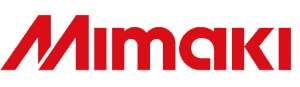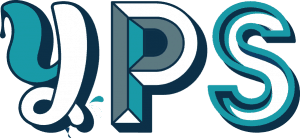Your Print Specialists » Printer Safe Shutdown
SAFE PRINTER SHUTDOWN
Taking an extended break? Safely shutdown your printer with these tips.
SAFELY SHUTDOWN YOUR PRINTER
Before rushing off to enjoy your Summer or Christmas break, it is important to prepare your Roland or Mimaki machine for the downtime so when you return you can get up and running with no fuss.
Safe shutdown for Mimaki printers:
When not using your Mimaki for a while it is best to follow these tips to ensure your printer remains in good condition. If you're leaving the machine for an extended period of time such as Christmas, please follow the instructions for extended storage below.
Maintaining your Mimaki Printer:
Power On
Leave the printer plugged in and ensure the main power switch is on.
Regular Manual Cleaning
Mimaki printers have several onboard features to keep the machines running optimally.
Some areas cannot be cared for automatically by the printer. It is important to continue the daily printer maintenance even when the printers are idle. If daily maintenance is not possible, once-a-week maintenance and cleaning will help supplement onboard cleaning routines. For those customers who will not have access to the printer, or are temporarily closing, please see long term storage below.
Running Test Prints
Normally you should run a test print at the start of every day and before starting a job.
If this isn’t possible due to absence, you should run a test print at least once a week.
If any nozzles are missing you need to recover them then and there to avoid potentially damaging the Printhead.
Capping Station and Wiper Maintenance
The wiper and cap surfaces are the most critical cleaning systems in the printer. These items are responsible for maintaining and cleaning the print head surface. Keep these areas clean and free of debris or ink build-up
Enabling Automated Cleaning
The automated cleaning functions on Mimaki products are all enabled out of the box. The printers maintain the print head surface, ink discharge path, and recirculation systems according to internal schedules. This maximises both production quality and print head life.
Please ensure this is turned on.
Preparing your Mimaki printer after an extended break
Power On
If your Mimaki printer hasn’t been used for a week or more, please complete the following procedure:
- Wipe over printer covers, table/bed ensuring no dust or debris remains.
- Check condition of any consumable filters and replace if necessary.
- Empty the Waste Ink.
- Check Ink Dates - replace if required.
- Perform “Disway Wash” as described in the User Guide.
- Perform “Daily Maintenance” as described in the User Guide.
- Finish with a “Normal Clean”.
- Print a Test Draw. If any nozzles are missing, please carry out appropriate actions as outlined below.
| Step | Symptom | Clean Type | Action |
| 1 | 1 or 2 nozzles missing | Normal | Test Draw |
| 2 | More than 2 nozzles missing, or Step 1 failed to resolve | Hard followed by Soft | Test Draw |
| 3 | Many nozzles missing | Subtank / Overflow Maintenance followed by Normal Clean | Test Draw |
| 4 | Step 3 failed to resolve | Nozzle Wash 30min then repeat step 3 | Test Draw |
| 5 | Step 4 failed to resolve | Email your reseller and advise that you have completed these steps. Please attach a photo of the Nozzle Test. | |
Mimaki Safe Shutdown for Extended Period of Time

Extended Storage for Mimaki Solvent Printers
- Leave the printer plugged in and ensure the main power switch is on. The onboard automated cleaning cycles will maintain the printer and print heads during prolonged downtime.
- Check the expiration dates on the ink supply system. Mimaki printers will operate normally with inks that are 30 days past expiration. Beyond this point, the expired ink may limit the effectiveness of the automated cleaning functions.
- Check the ink levels. The onboard cleaning and refresh functions may not operate correctly if the ink levels are below 10%. Insert a new cartridge if levels are low. The nearly empty cartridge can be reinstalled and used at a later date.
- Please check the waste ink tank level. Empty and reset the waste ink counter if needed. Automated maintenance routines will not operate correctly if the waste ink tank is full.
- If the printer is going to be powered down completely, which is never recommended, perform a nozzle wash and set the timer to 1 minute. Add the appropriate cleaning solution to the caps. After the head carriage is on the cleaning station and the timer starts, power off the printer using the main power switch. Leave the printer in this condition until normal business operations resume.

Extended Storage for Mimaki UV Printers
- Leave the printer plugged in and ensure the main power switch is on. The onboard automated cleaning cycles will maintain the printer and print heads during prolonged downtime.
- Check the expiration dates on the ink supply system. Mimaki printers will operate normally with inks that are 30 days past expiration. Beyond this point, the expired ink may limit the effectiveness of the automated cleaning functions.
- Check the ink levels. The onboard cleaning and refresh functions may not operate correctly if the ink levels are below 10%. Insert a new cartridge/bottle if levels are low. The nearly empty cartridge can be reinstalled and used to completion at a later date.
- Please check the waste ink tank level. Empty and reset the waste ink counter if needed. Automated maintenance routines will not operate correctly if the waste ink tank is full.
- If the printer is to be powered down completely for more than a week, which is not recommended, perform a nozzle wash and set the timer to 1 minute. After the nozzle wash is complete, turn off the printer using the main power switch. Leave the printer in this condition until normal business operations resume.
- In addition to the recommendations above, UV printers should be covered or kept away from direct sunlight if long term, unattended storage is required.
Mimaki Cutting Plotters and Print/Cut units
Mimaki cutting products require very little maintenance. These machines can be safely turned off and unplugged for long periods.
The cutting heads on our print/cut machines also require little to no maintenance. Please follow our other guidelines to maintain the print heads on these units.
Extended Storage for Water-Based (Textile & Dye Sub) Printers
- Leave the printer plugged in and ensure the main power switch is on. The onboard automated cleaning cycles will maintain the printer and print heads during prolonged downtime.
- Check the expiration dates on the ink supply system. Mimaki printers will operate normally with inks that are 30 days past expiration. Beyond this point, the expired ink may limit the effectiveness of the automated cleaning functions.
- Check the ink levels. The onboard cleaning and refresh functions may not operate correctly if the ink levels are below 10%. Insert a new cartridge if levels are low. The nearly empty cartridge can be reinstalled and used at a later date.
- Please check the waste ink tank level. Empty and reset the waste ink counter if needed. Automated maintenance routines will not operate correctly if the waste ink tank is full.
- If the printer is going to be powered down completely, (which is never recommended) perform a nozzle wash and set the timer to 1 minute. Add the appropriate cleaning solution to the caps. After the head carriage is on the cleaning station and the timer starts, power off the printer using the main power switch. Leave the printer in this condition until normal business operations resume.
Safe Shutdown for Roland Printers
Follow these Roland Safe shutdown instructions to keep your Roland Machine happy during an extended break.
- Perform a normal clean and check test draw. Repeat this step if required to achieve a full nozzle test draw.
- Perform daily maintenance, as usual, replacing wiper if necessary. Wiper blades should be clean to allow them to clean the print heads effectively. Make sure ink cartridges have sufficient ink in order to be able to circulate through the machine. Cleaning cartridges should also be checked.
- The machine should be kept plugged in with the power switch turned on at the back. It should be kept in standby mode to allow the printer to perform automatic maintenance whilst not being used.
- Check and empty drain bottle.
- Remove media from the printer to prevent any pressure marks from being left on the roll from the pinch rollers.
If using white in your Roland, the cartridge should be shaken before leaving for your break. Whilst the printer is turned on, remove the cartridge and tip back and forth several times, and put it back in. You can then leave the machine switched off on the front panel with the main power switch left on.
Upon your return, the white or metallic cartridges should be gently shaken. Perform a nozzle text print and clean if necessary.